IMPORTANT! How to use your Canva templates:
Click on the name of the graphic you’d like below. The screen will open asking you if you’d like to use the template. Click “Use Template.”
From there, change the colors and fonts to match your program. Use these easy-to-use, free sites to upload an image of your logo to find the colors and fonts.
Make any additional changes that you’d like! Remember that if you are posting this on social media, you have space in the caption for links and additional information.
Canva Templates:
The following are formatted for social media or an 8.5×11 flyer.
Food Shortages – Social Media
Food Shortages – Flyer
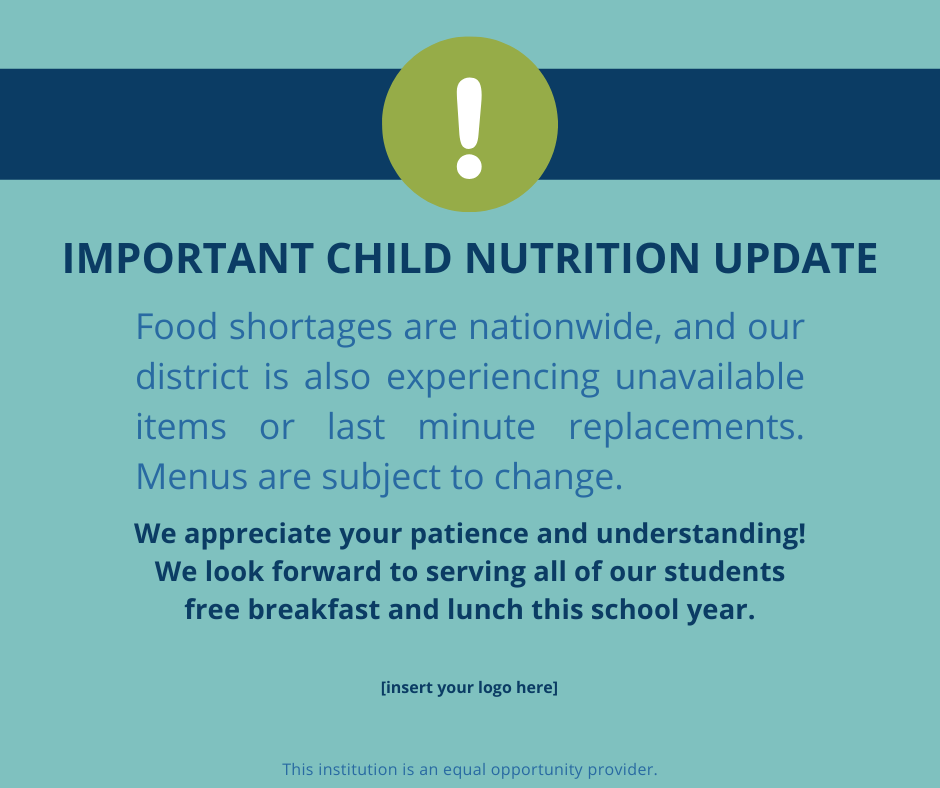
Menu Template – Social Media
Menu Template – Flyer
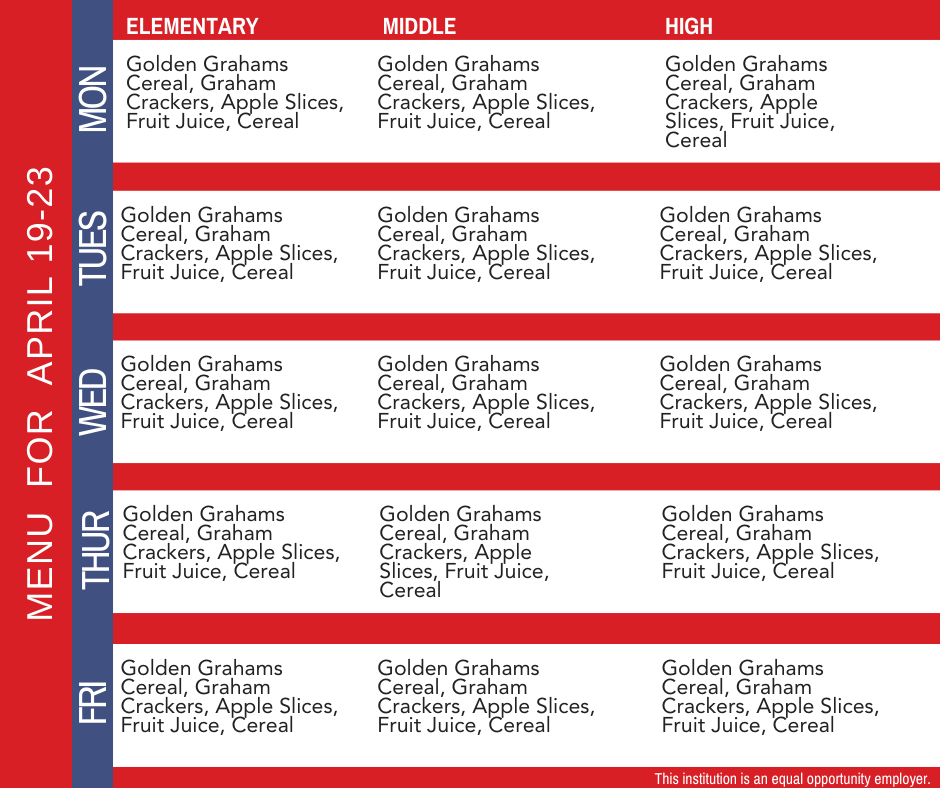
Meal Applications – Social Media
Meal Applications – Flyer

Announcing Free Meals – Social Media
Announcing Free Meals – Flyer
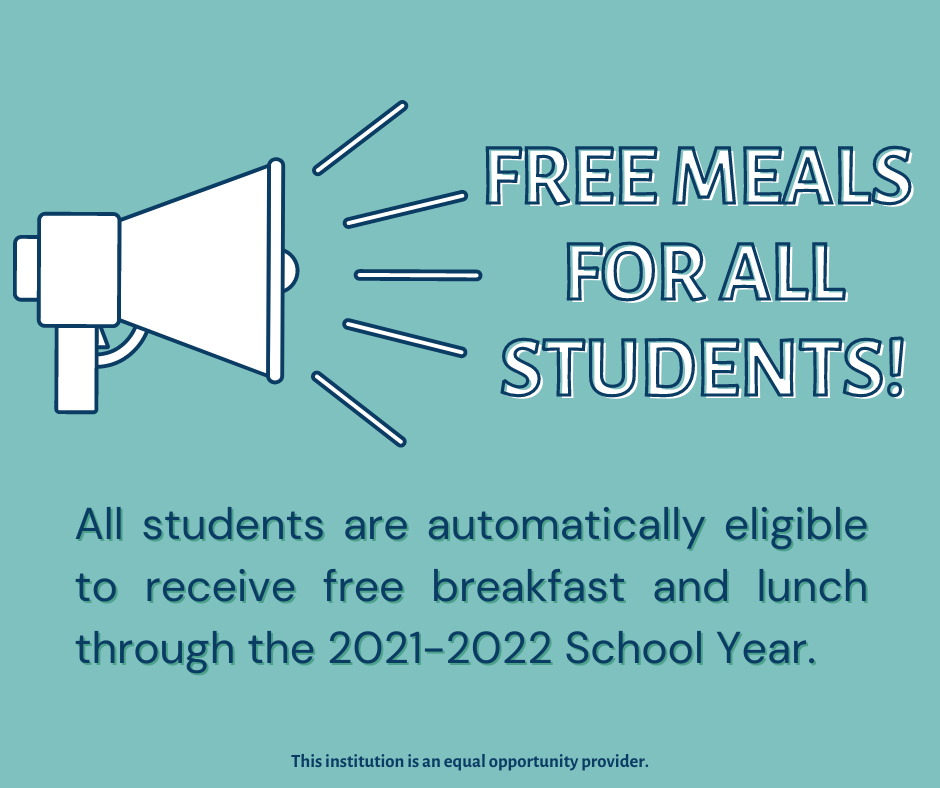
Join us for Breakfast – Social media
Join us for Breakfast – Flyer
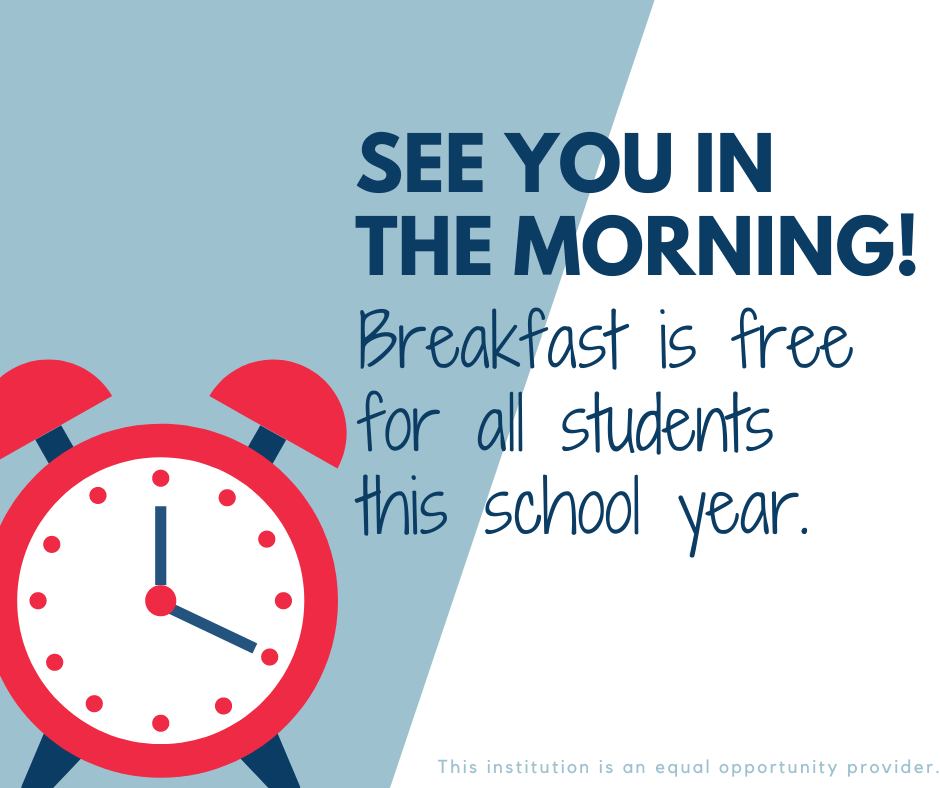
What Makes a Breakfast – Social Media
What Makes a Breakfast – Flyer
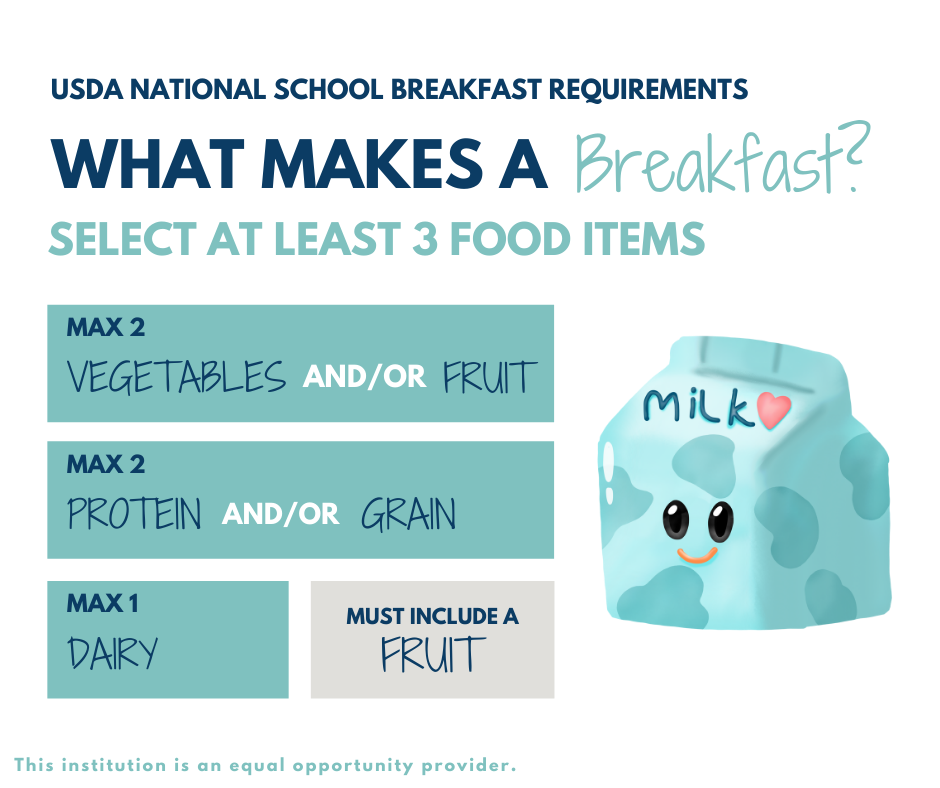
What Makes a Lunch – Social Media
What Makes a Lunch – Flyer
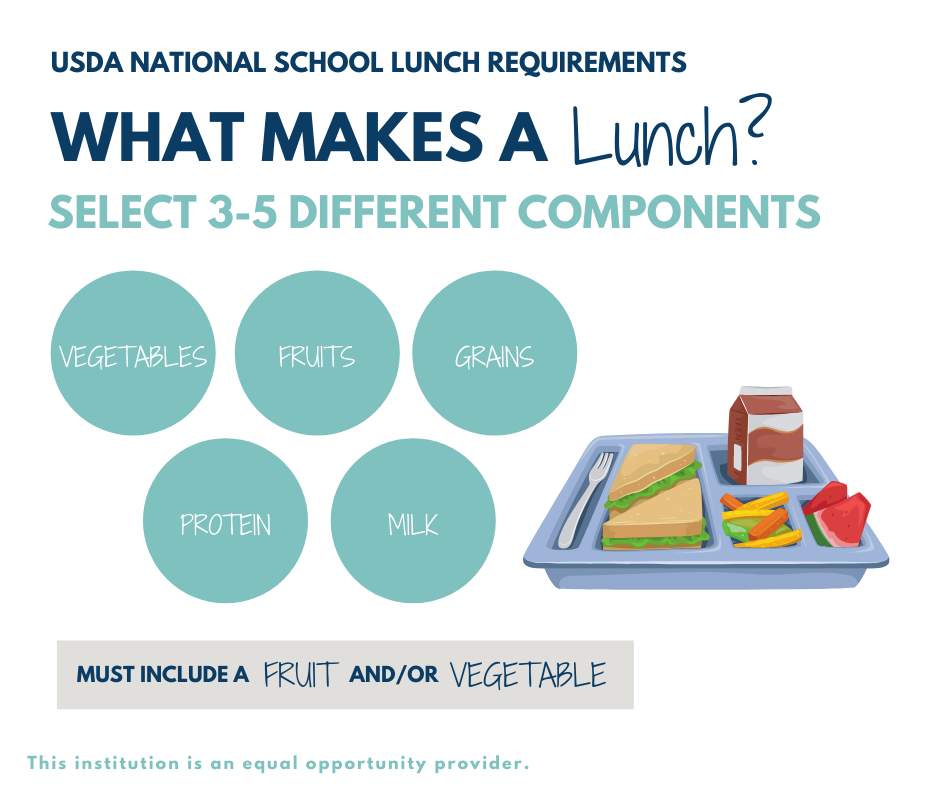
Details on Free Meals – Social Media
Details on Free Meals – Flyer
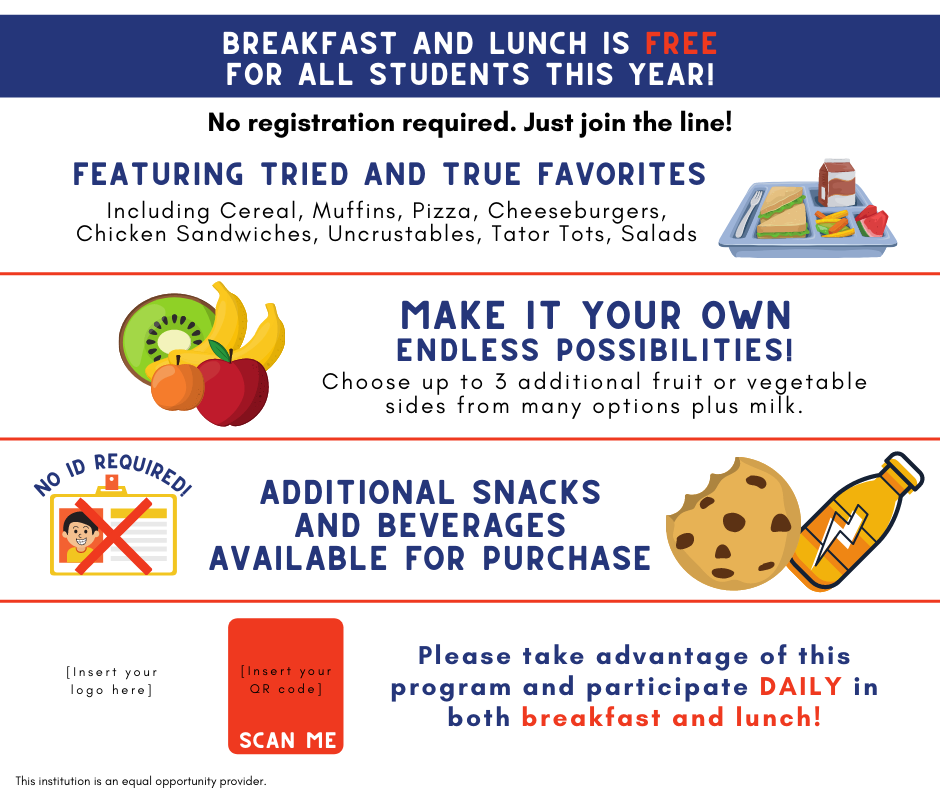
Canva Training Session for Beginners
Canva Training: Intermediate/Expert Level
Canva Keyboard Shortcuts
Trying to edit an element that’s behind one or more elements? Ctrl and click to select elements behind elements.
“Shift” and click to select multiple elements to edit them all together or Group them.
“Shift” and click-and-drag the corners of an image to resize it to scale.
Use arrow keys on your keyboard to move an element just a little bit.